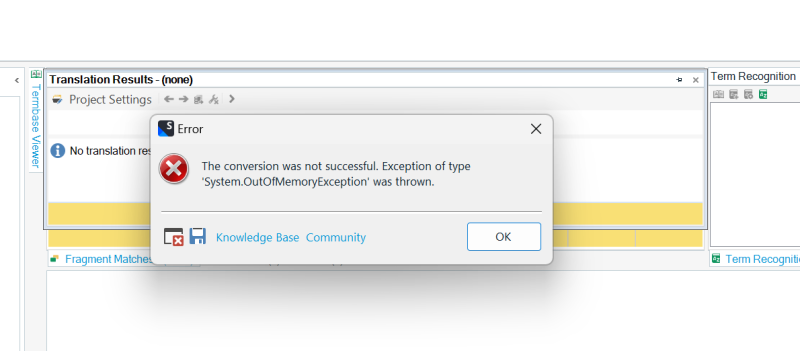Help to translate a IMDL file (converted from original INDD file) in Trados Thread poster: Helene Minville
|
|---|
I have a catalogue created in InDesign to translate. Can someone share the different steps to achieve the job & best practices?
I don't have InDesign myself, but I can have access to it though my client's license.
My client sent me both, the original .indd and the converted one .imdl to be used in Trados. I also have a non-editable copy in pdf. I don't have Acrobat on my computer at this point.
I have 2 personal termbases to include in my project (already... See more I have a catalogue created in InDesign to translate. Can someone share the different steps to achieve the job & best practices?
I don't have InDesign myself, but I can have access to it though my client's license.
My client sent me both, the original .indd and the converted one .imdl to be used in Trados. I also have a non-editable copy in pdf. I don't have Acrobat on my computer at this point.
I have 2 personal termbases to include in my project (already ready to use)
I work on Studio desktop
I have read that it is not possible to preview imdl file. so, how can I create an editable copy for my review & correction (I use Antidote and I have the plugin installed on Trados)
Thank you for your help! ▲ Collapse
| | | | Jaime Oriard 
Mexico
Local time: 04:09
Member (2005)
English to Spanish
+ ...
| Process the IDML as you would any other file | May 4, 2023 |
I normally use a PDF to know if I'm translating a title or bullets, etc. (Even though I do have InDesign.) Do all your checking/editing in Trados. In the end, you'll generate the translated IDML file, which you can just double click to open and check in InDesign if you want. If you don't do DTP, you would send the IDML to your client, they will do DTP and then send you a PDF for you to annotate with text/layout comments for them to implement.
| | | | | File in PDF too heavy??? | May 4, 2023 |
Unfortunately, I cannot work on the pdf version a as I can't open open it in Trados!
I suppose the file is too heavy as I receive this message when I try to upload it for translation: system out of memory exception
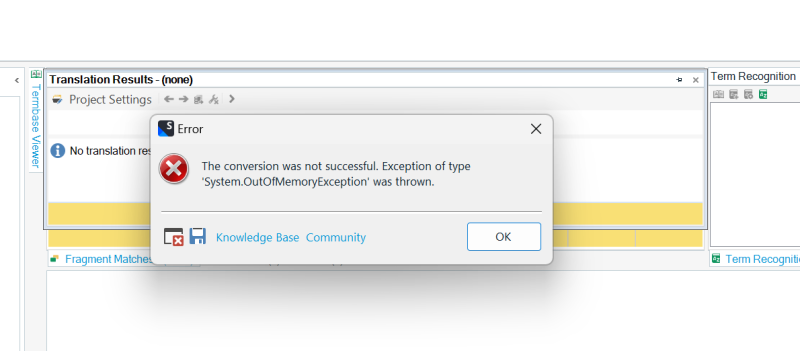
Finally I figured how to work with the idml file now... but honestly, as I can't see a decent preview, it's kind of a mess to revise. Format is definitely not respected, and the preview file is not editable.
| | | | Jaime Oriard 
Mexico
Local time: 04:09
Member (2005)
English to Spanish
+ ...
| PDF as reference and IDML for translation | May 4, 2023 |
I'm sorry I may have confused you. I meant I use the PDF as reference (opened in an external application, like Acrobat), and I translate the IDML in Trados.
| | |
|
|
|
Samuel Murray 
Netherlands
Local time: 12:09
Member (2006)
English to Afrikaans
+ ...
Helene Minville wrote:
I have read that it is not possible to preview an IDML file. so, how can I create an editable copy for my review & correction?
If you do have InDesign, then you would load the partially or fully translated IDML file into InDesign, and then export to PDF, to check your translation. And of course, to get a partially translated IDML file, you have to export it from Trados. If you do NOT have InDesign, then there is no way for you to check the formatting etc. of the translation except in a table format, with tags, like what you see in Trados.
So, if you have InDesign (or if your client is willing to generate a partial translated file for you once a day), you do this: every day, in Trados, generate the target text as an IDML file. Make sure there are no tag errors. Then, in InDesign, import the IDML file. It should then update the InDesign file with your translations up to that point, and leave the rest of the text in the source language. Then, in InDesign, export to PDF. You can now compare the new PDF against the original PDF file (or against a previous day's PDF file, to see if you applied your edits/corrections correctly).
Helene Minville wrote:
Unfortunately, I cannot work on the pdf version a as I can't open open it in Trados!
Yes, as Jaime says, you should not translate the PDF file in Trados. The PDF file is a one-way exported version of the InDesign file to allow you to see what the final file will look like. The fact that CAT tools can "translate" PDF files is really just an ugly hack that is meant for clients who have "lost" the original file that the PDF is based on.
If you open the PDF file in Trados, it will attempt to convert it to a Word document, and there is no way that you can convert that Word document back into an InDesign file (except if you manually recreate the InDesign file from scratch, which is exactly what the client is trying to avoid).
But honestly, as I can't see a decent preview, it's kind of a mess to revise. Format is definitely not respected, and the preview file is not editable.
Yes, Trados' preview function is only available for certain specific formats, e.g. Word.
Before Trados had this function of previewing the Word file, you had to do the same with Word files: at various intervals during the translation you would export the partially translated Word file and then open the newly created version of the Word file in Word itself.
InDesign adds an extra step because you're not translating the original file format in Trados. With a Word file, Trados has access to the "original" file:
DOCX > SDLXLIFF > DOCX
But with InDesign, Trados only has access to the IDML file, which doesn't contain any formatting information anyway:
INDD > IDML > SDLXLIFF > IDML > INDD
[Edited at 2023-05-05 07:21 GMT]
| | | | Joakim Braun 
Sweden
Local time: 12:09
German to Swedish
+ ...
Samuel Murray wrote:
If you do NOT have InDesign, then there is no way for you to check the formatting etc. of the translation (...)
And if you don't have the fonts used in the document, there's a good chance you can't check the formatting in Indesign either.
[Bearbeitet am 2023-05-05 20:55 GMT]
| | | | Recep Kurt 
Türkiye
Local time: 13:09
Member (2011)
English to Turkish
+ ...
| MemoQ's Language Terminal makes it easy to work with InDesign files | May 6, 2023 |
The Language Terminal (https://www.languageterminal.com/) allows you to convert your InDesign files to XLIFF (.mqxlz->.mqxliff) files, which you can then open in Trados. After you are done with the translation, you use the Language Terminal to convert the files back to their original InDesign format.
... See more The Language Terminal (https://www.languageterminal.com/) allows you to convert your InDesign files to XLIFF (.mqxlz->.mqxliff) files, which you can then open in Trados. After you are done with the translation, you use the Language Terminal to convert the files back to their original InDesign format.
Steps:
https://www.youtube.com/watch?v=Z4GrkPtowpI&ab_channel=memoQ
[Edited at 2023-05-06 07:29 GMT] ▲ Collapse
| | | | Anna Jaffe
Netherlands
Local time: 12:09
Dutch to English
+ ...
Apparently LanguageTerminal won't convert images, which to me is sometimes the whole reason I want to check such files. I haven't tried this myself yet, but it seems Scribus (open source alternative to InDesign) will also open/import IDML files. You can't actually use it to work on InDesign files (INDD files) though. Maybe the result will be closer to the original? Anyway, it's free.
| | | | To report site rules violations or get help, contact a site moderator: You can also contact site staff by submitting a support request » Help to translate a IMDL file (converted from original INDD file) in Trados | CafeTran Espresso | You've never met a CAT tool this clever!
Translate faster & easier, using a sophisticated CAT tool built by a translator / developer.
Accept jobs from clients who use Trados, MemoQ, Wordfast & major CAT tools.
Download and start using CafeTran Espresso -- for free
Buy now! » |
| | Anycount & Translation Office 3000 | Translation Office 3000
Translation Office 3000 is an advanced accounting tool for freelance translators and small agencies. TO3000 easily and seamlessly integrates with the business life of professional freelance translators.
More info » |
|
| | | | X Sign in to your ProZ.com account... | | | | | |