Quickly switch between Editor tabs in Studio using a shortcut? Thread poster: Artem Vakhitov
|
|---|
Is it possible to quickly switch between Editor tabs in Studio using a keyboard shortcut? I couldn't find any way to do that in Studio 2019.
| | | | Stepan Konev 
Russian Federation
Local time: 11:53
English to Russian
Do you mean source/target or ribbon tabs or file tabs?
You can use F6 (or assign your shortcut) to switch between source and target segments.
You can use Ctrl+Tab to switch between files or Editor tabs.
You can use Alt+character to switch between the ribbon tabs. However this method has a drawback: you have to switch to English first. If you type in Russian, Trados will not recognize the command after pressing Alt unless you switch to English.
[Edited at 2023-02-... See more Do you mean source/target or ribbon tabs or file tabs?
You can use F6 (or assign your shortcut) to switch between source and target segments.
You can use Ctrl+Tab to switch between files or Editor tabs.
You can use Alt+character to switch between the ribbon tabs. However this method has a drawback: you have to switch to English first. If you type in Russian, Trados will not recognize the command after pressing Alt unless you switch to English.
[Edited at 2023-02-19 20:57 GMT] ▲ Collapse
| | | | | Thanks; I actually meant switching between files | Feb 20, 2023 |
Thank you Stepan. I said "between Editor tabs" but actually meant switching between the files I'm translating (expecting smth. like how tab switching works in browsers), not between *all* Editor tabs. That would be more straightforward and convenient but Ctrl+Tab does work in the end. And now I've realized I've been using it all along to switch between the translation results tab and current file tab but the tab selection window didn't appear for me because I pressed the shortcut only momentaril... See more Thank you Stepan. I said "between Editor tabs" but actually meant switching between the files I'm translating (expecting smth. like how tab switching works in browsers), not between *all* Editor tabs. That would be more straightforward and convenient but Ctrl+Tab does work in the end. And now I've realized I've been using it all along to switch between the translation results tab and current file tab but the tab selection window didn't appear for me because I pressed the shortcut only momentarily.
Stepan Konev wrote:
Do you mean source/target or ribbon tabs or file tabs?
You can use F6 (or assign your shortcut) to switch between source and target segments.
You can use Ctrl+Tab to switch between files or Editor tabs.
You can use Alt+character to switch between the ribbon tabs. However this method has a drawback: you have to switch to English first. If you type in Russian, Trados will not recognize the command after pressing Alt unless you switch to English.
[Edited at 2023-02-19 20:57 GMT] ▲ Collapse
| | | | kd42
Estonia
Local time: 11:53
English to Russian
| How can I assign another shortcut? | Mar 30, 2023 |
Stepan Konev wrote:
You can use F6 (or assign your shortcut)
That's great! I need to assign "paste" to Shift+Insert, like everywhere on the system. Is this possible?
Thank you.
| | |
|
|
|
Stepan Konev 
Russian Federation
Local time: 11:53
English to Russian
| Options - Keyboard shortcuts | Mar 31, 2023 |
kd42 wrote:
I need to assign "paste" to Shift+Insert, like everywhere on the system. Is this possible? You can assign it via Options - Keyboard shortcuts as any other shortcuts, I believe. Actually I have Ctrl+Insert everywhere, but I think you can assign Shift+Insert too.
Update
Ah, you mean paste... I mistook it for Copy source to target. I have Ctrl+V for pasting. Isn't it your system shortcut?
[Edited at 2023-03-31 03:04 GMT]
| | | | kd42
Estonia
Local time: 11:53
English to Russian
| Thanks for the advice, but my shortcut cannot be added | Mar 31, 2023 |
Stepan Konev wrote:
You can assign it via Options - Keyboard shortcuts as any other shortcuts, I believe. Actually I have Ctrl+Insert everywhere, but I think you can assign Shift+Insert too.
Update
Ah, you mean paste... I mistook it for Copy source to target. I have Ctrl+V for pasting. Isn't it your system shortcut?
[Edited at 2023-03-31 03:04 GMT]
Thank you for your advice and the follow-up, Stepan.
I use Shift+Insert everywhere, because it allows me to use two hands, without stretching my left hand fingers or moving the left hand too far. Saves a split second which accumulate.
I followed your recommendations, and it is impossible to add Shift+Insert as a "Paste" shortcut, probably because the "Insert" key is used to toggle the "Insert" and "Overwrite" modes, the feature which I never understood and which was abandoned by Microsoft ages ago. The "Insert" key is probably "hardwired" into Studio and cannot be manipulated in any way. I will have to find a workaround.
Thanks again and have a nice weekend! :^)
| | | | Roy Oestensen 
Denmark
Local time: 10:53
Member (2010)
English to Norwegian (Bokmal)
+ ...
| Ctr+V can also use both hands | Mar 31, 2023 |
kd42 wrote:
I use Shift+Insert everywhere, because it allows me to use two hands, without stretching my left hand fingers or moving the left hand too far. Saves a split second which accumulate.
I agree with you, I also prefer Shift+Insert for pasting, and Ctr+ Insert for copying. But you don't need to use Ctr+V on one (the left) hand. Instead you can hit right Ctr with your right hand and V with your left. I have never tried to get used to that key combination myself, though. Somehow Shift+Insert seems easier.
| | | | Stepan Konev 
Russian Federation
Local time: 11:53
English to Russian
| Tweak usersettings.xml | Mar 31, 2023 |
Actually you still can assign your shortcut by tweaking the above-referenced file. You need to find a string that reads Paste and type Insert, Shift between the Value tags.
| | |
|
|
|
Stepan Konev 
Russian Federation
Local time: 11:53
English to Russian
| Workaround to assign Shift+Insert for the Paste command in Trados | Mar 31, 2023 |
1. Assign any temporary shortcut for the Paste command. You need that because usersettings.xml only stores custom shortcuts. For example, Ctrl+Shift+Insert. Click OK to store the change.
2. Shut down Trados and go to C:\Users\[YOURUSERNAME]\AppData\Roaming\SDL\SDL Trados Studio\Studio16
This path applies to Trados 2021.
3. Open usersettings.xml in Notepad and find 'Paste'
4. In the string that reads
... See more 1. Assign any temporary shortcut for the Paste command. You need that because usersettings.xml only stores custom shortcuts. For example, Ctrl+Shift+Insert. Click OK to store the change.
2. Shut down Trados and go to C:\Users\[YOURUSERNAME]\AppData\Roaming\SDL\SDL Trados Studio\Studio16
This path applies to Trados 2021.
3. Open usersettings.xml in Notepad and find 'Paste'
4. In the string that reads
<Value>Insert, Shift, Control</Value>
remove , Control for the string to read
<Value>Insert, Shift</Value>
5. Save the file and start up Trados.
Voilà! Now you can use Shift+Insert

[Edited at 2023-03-31 21:04 GMT] ▲ Collapse
| | | | kd42
Estonia
Local time: 11:53
English to Russian
| Thanks!!! :^) | May 9, 2023 |
Thanks a lot, Roy and Stepan, for your golden advice and your willingness to share.
| | | | kd42
Estonia
Local time: 11:53
English to Russian
| It works like a charm, thanks a zillion, Stepan!!! | May 9, 2023 |
Stepan Konev wrote:
1. Assign any...
I followed your instructions and it worked!
Thanks a lot!
| | | | To report site rules violations or get help, contact a site moderator: You can also contact site staff by submitting a support request » Quickly switch between Editor tabs in Studio using a shortcut? | Trados Business Manager Lite | Create customer quotes and invoices from within Trados Studio
Trados Business Manager Lite helps to simplify and speed up some of the daily tasks, such as invoicing and reporting, associated with running your freelance translation business.
More info » |
| | Anycount & Translation Office 3000 | Translation Office 3000
Translation Office 3000 is an advanced accounting tool for freelance translators and small agencies. TO3000 easily and seamlessly integrates with the business life of professional freelance translators.
More info » |
|
| | | | X Sign in to your ProZ.com account... | | | | | |